Learn how to respond to an enquiry sent by a contractor. When a contractor sends out an enquiry you will receive both an e-mail invite and an invite to join BidWork.
Hint: If you are receiving a enquiry for the first time and you’re not registered on BidWork, please refer to this article that explains how to register.
1.Open your mail inbox to find the enquiry invitation. Once there, click on the “View enquiry” button.

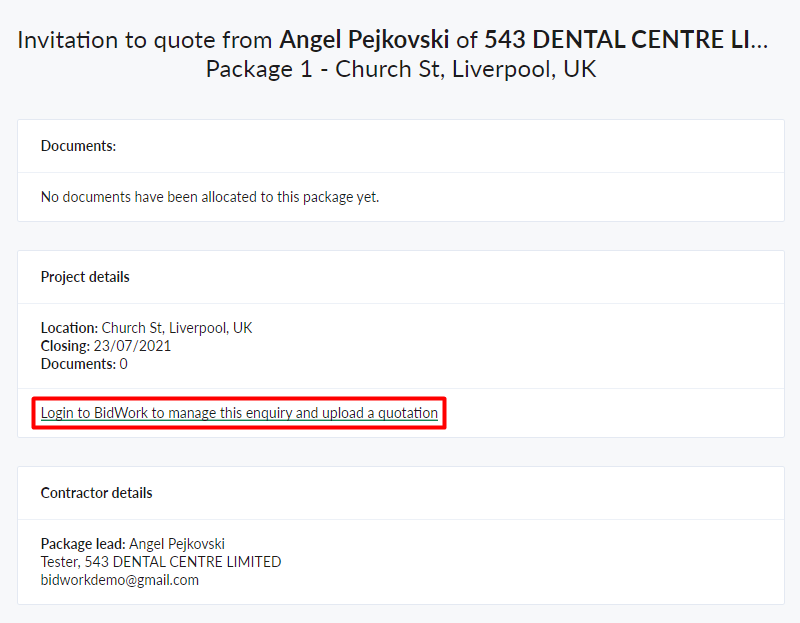
3. Once you're inside Bidwork navigate to the Inquiries option from the sidebar.

Select the invitation from the list for which you want to respond. Inside it, there will be multiple tabs to choose from:
- Enquiry - you can view the details and documents uploaded to this package. In this tab you will always be shown the latest details and documentation (regardless if an addendum containing new documents has been issued). You can also respond to the enquiry invitation here via the notification banner.

- Messages - send/receive messages from the contractor. For example, if you want to ask a tender clarification/RFI.

Hint: Want to ask the contractor a question and you need to send a message? Click here to learn more.
- Addendum - view the latest issued addendum for the package.

Hint: For more info on what an addendum is, refer to this article
- Quote - submit/revise a quote.

- Teams - add other people from your company to the enquiry invitation to help you manage.

Hint: Don’t know how to create a team? Click here to learn more.
3. In the "Enquiry" tab there will be a banner with 2 buttons where you can decide whether you will accept or decline this enquiry invitation. You can go back and forth with this decision up until the point that you decide to submit a quote.
Hint: Accepting an enquiry invitation does not mean that you have automatically quoted for it. Accepting gives the contractor an indication that you will price the work. For more on uploading a quote, click here
4. Responding to the enquiry invitation will automatically update your status both in your enquiry list. It will also move the chevron accordingly to your status.

Hint: you can directly respond to an enquiry invitation via the pencil icon menu in your enquiry list. Just hover over the pencil icon of your desired invitation and it will open up a menu with a number of options. These options perform the same actions as the banner in the "Invite tab".

Hint: You can change your decision on whether to quote or not. However, once a quote has been submitted, you cannot change your decision.
Next up > Upload/revise a quote
